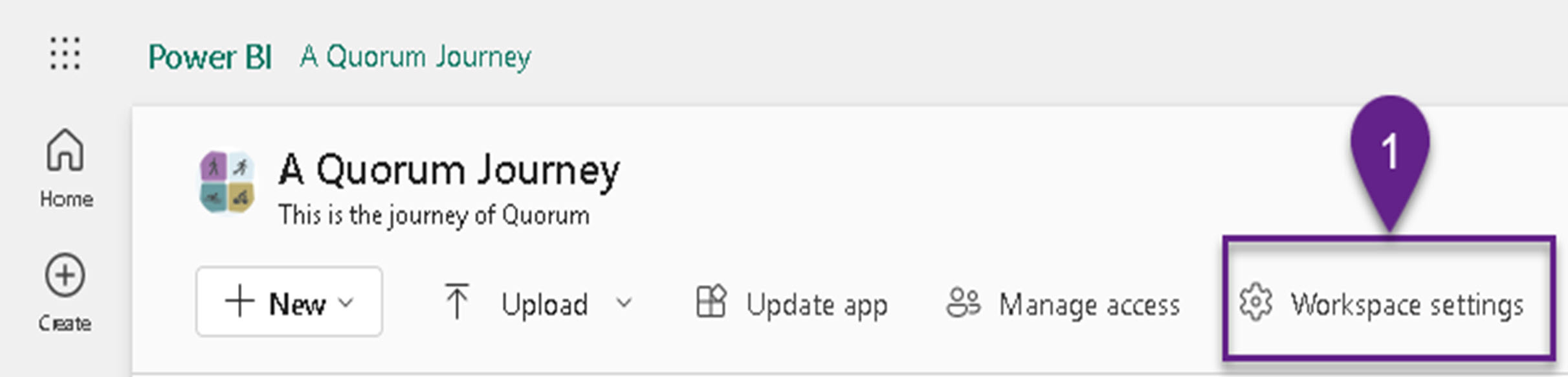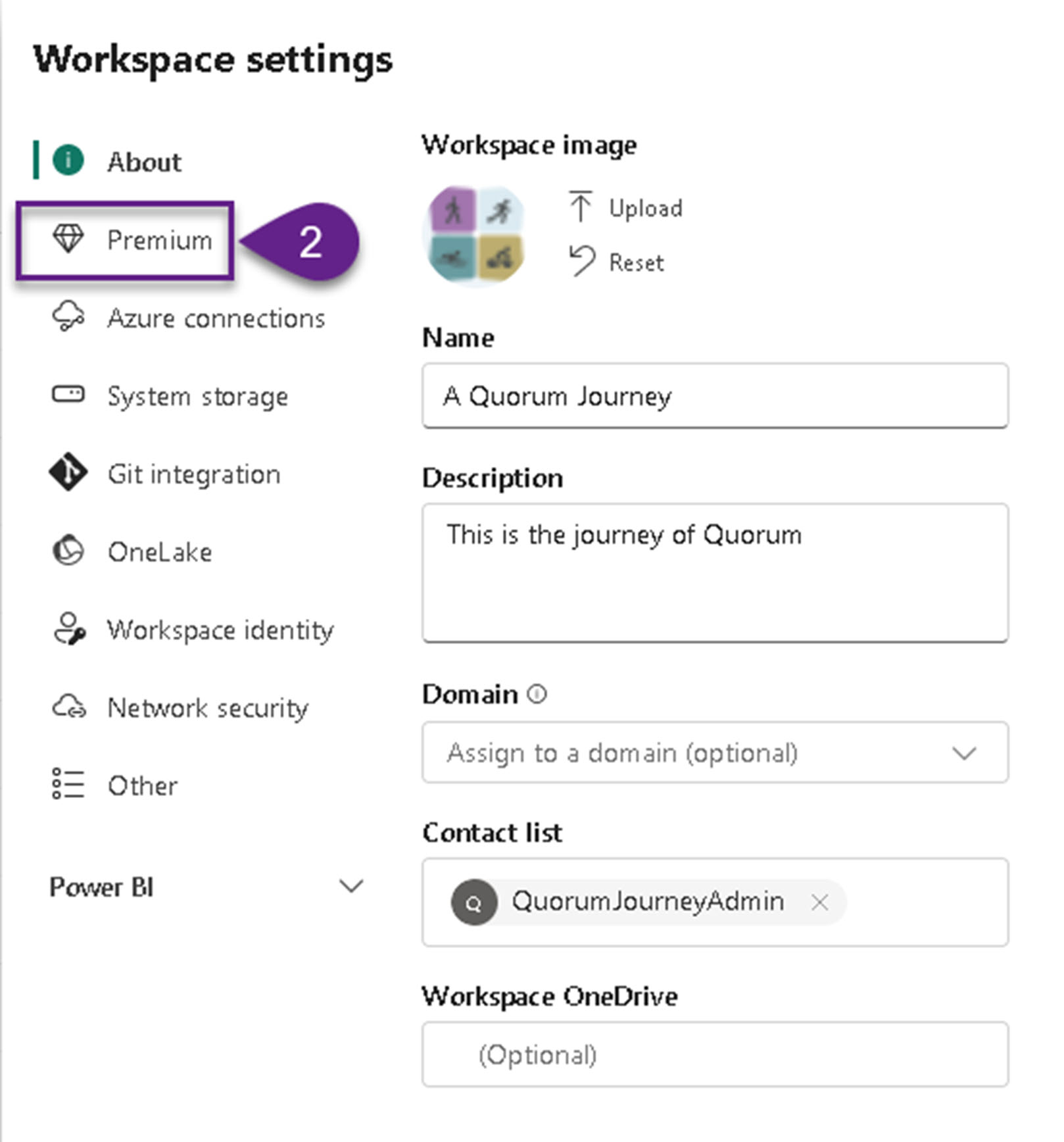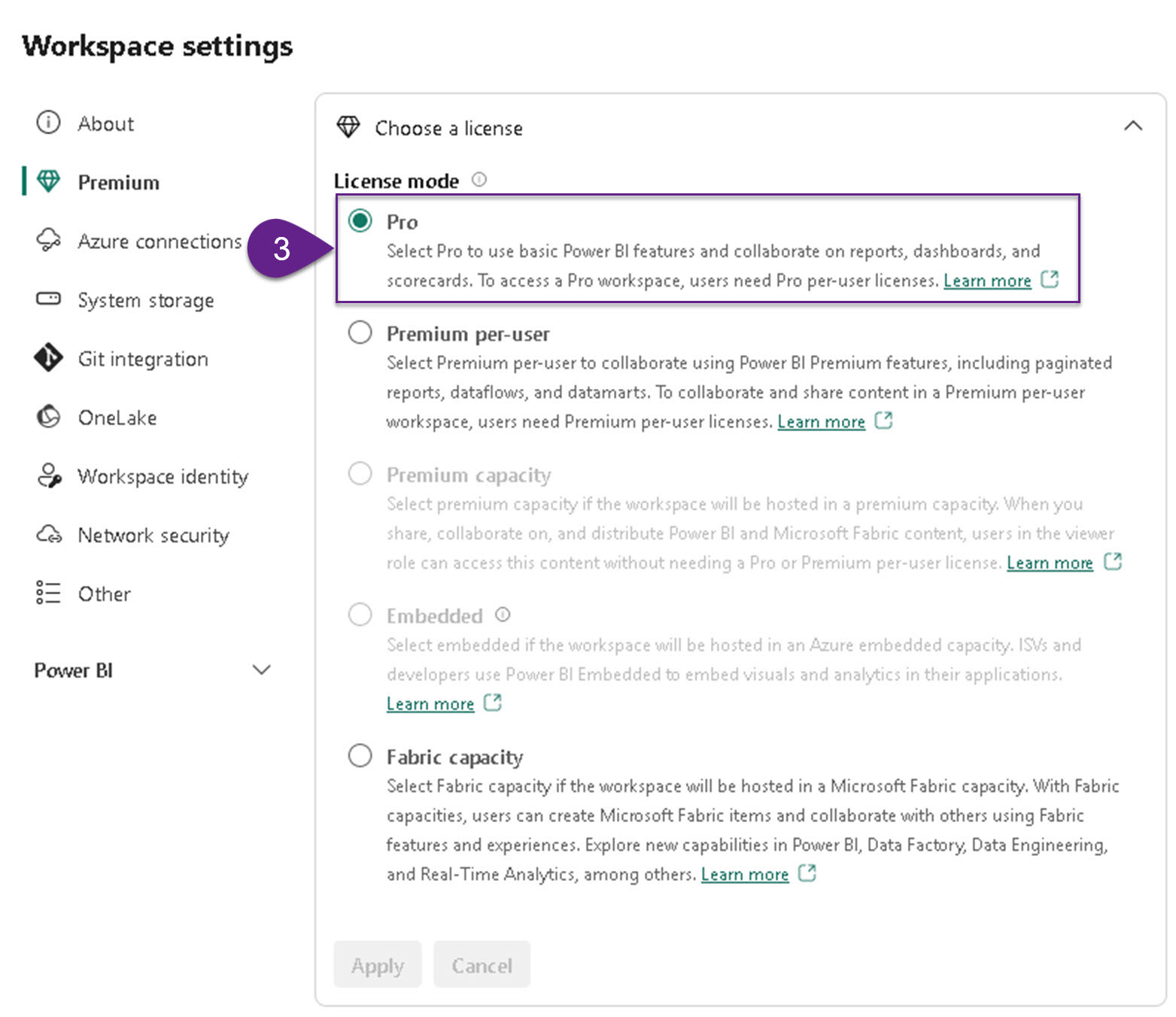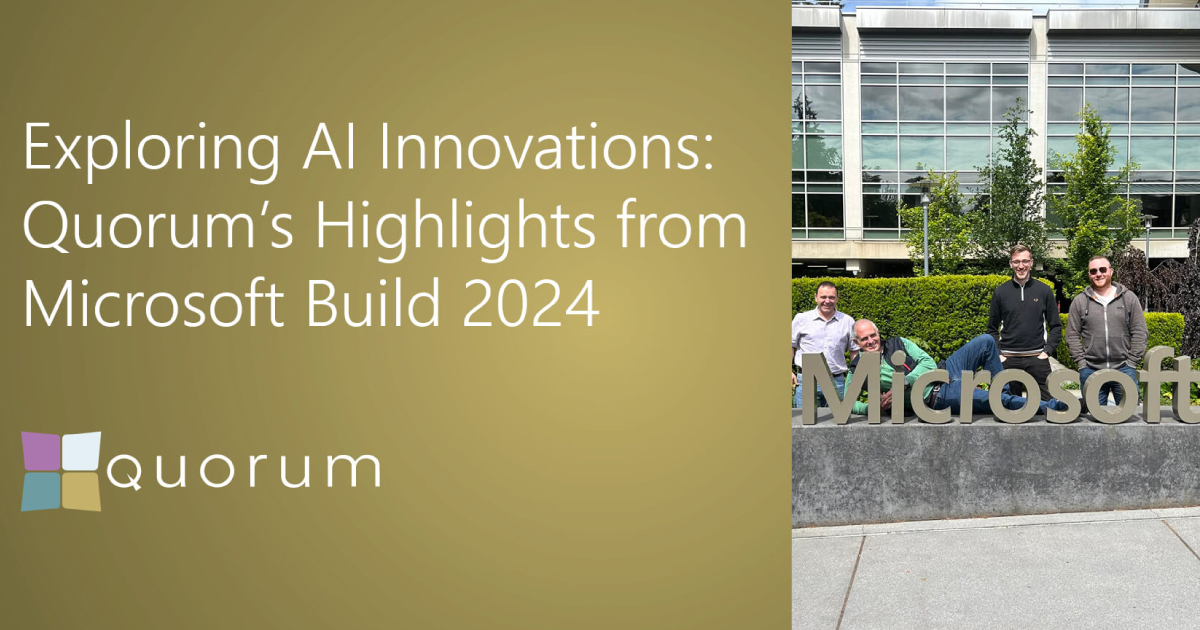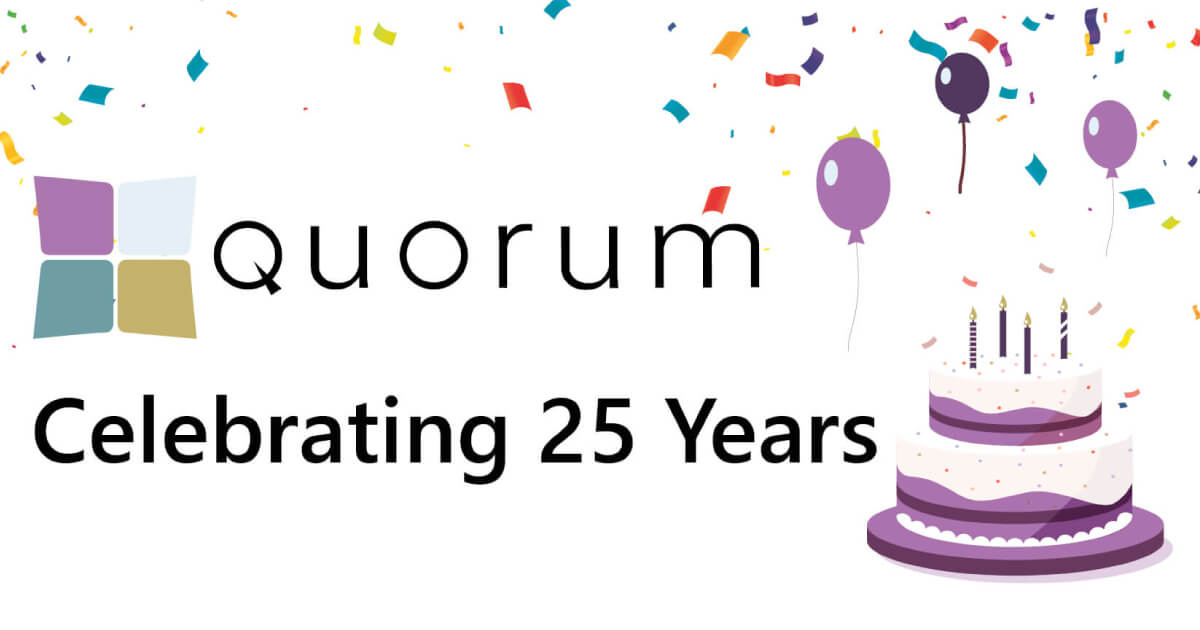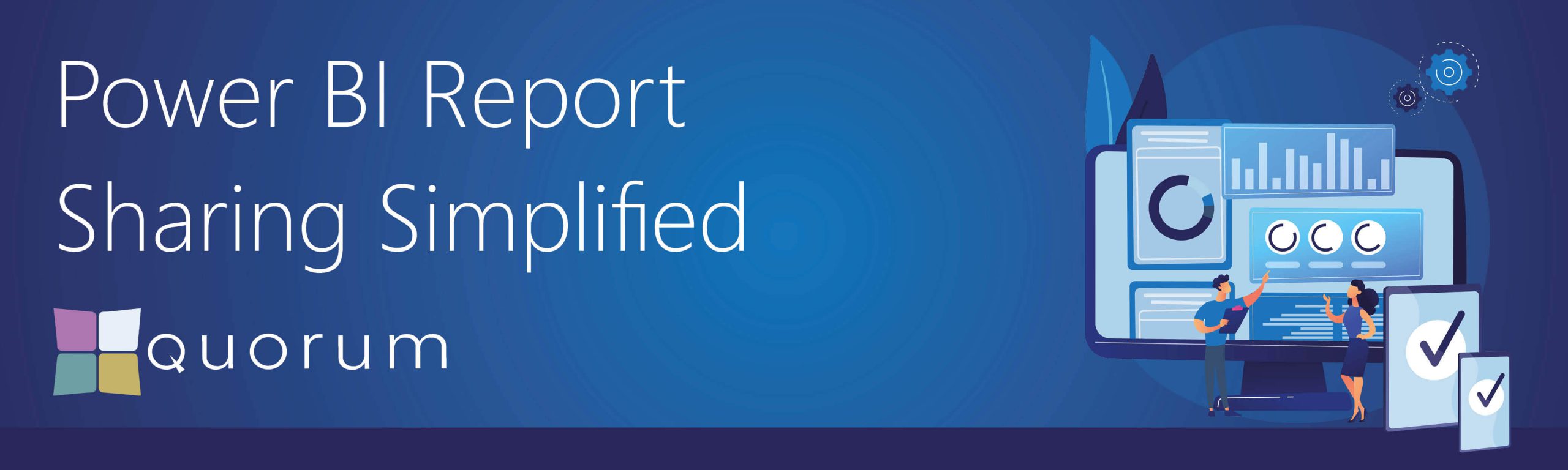
Consultant’s Corner
Welcome to Quorum’s Consultant’s Corner. A place where our Consulting team can drop knowledge, talk about the issues that are currently on their minds, give us an insight into their passions, or just have a good old rant.

Robert French
Chief Power BI Nerd
Today, Robert French, BI Consultant in Quorum’s Data Team, discusses how to share Power BI reports the right way.
“Sharing Power BI reports sounds so easy, yet I see many people asking how to do it online; some of that advice reveals how little people know” .
This article explains, in simple terms, what you need to know to share reports securely and safely with your colleagues and customers.
First, let me confirm what won’t be covered today (Spoiler alert: we will be covering these topics in a future article if this is of interest to you and your business):
Power BI Embedded
This requires an F-SKU and has other technical requirements.
EM-SKU
A specific SKU (stock keeping unit) with particular qualification criteria.
F-SKU
Fabric SKU this is for anyone wanting to use the Fabric environment.
How to Share Power BI Reports
Understanding Workspaces
So where to begin? Let’s start with workspaces. Everything in Power BI is stored in a Workspace, which functions like a folder. When a workspace is created, it must be assigned a licence mode. Why is this important? The licence mode determines what licence users need when accessing the workspace. Here’s how to find the assigned licence mode:
Which licence mode you select for that workspace will determine which licence the user account requires to open the workspace. Also, this will determine what features are available to the objects in that workspace.
A user account can be assigned one of the following types of licence.
| Licence Type | Cost | Capabilities |
| Fabric Free | £0.00p | Only able to view reports and requires workspace with licence of Fabric capacity of F-64 or above. |
| Power BI Pro* | £8.20 per month | This licence is required to publish reports to the Power BI service and subscribe to report dashboards. |
| Power BI Premium Per User* | £16.40 per month | This licence is required if the workspace has a Premium per user licence. NB users with a Power BI pro licence cannot access workspaces with the Premium per user licence mode. |
*Starting April 1, 2025, the price of Power BI Pro licenses and PPU licenses will increase per user per month. For more information click here.
When it comes to Power BI licensing, there are two license types that are important and determine what your users can and can’t do in Power BI: Workspace License and User License. Understanding how these interact within the Power BI environment is key to ensuring your workspaces can be accessed by those that require to do so and that your users are able to manage reports as required.
The following table shows which licence type can be permitted access to the workspace, depending on the licence type selected for that workspace.
| User Licence Type | |||
|---|---|---|---|
| Workspace Licence Type |
 Fabric Free
Fabric Free
|
 Power BI Pro
Power BI Pro
|
 Power BI Premium
Power BI Premium
|
| Power BI | |||
| Premium Per User | |||
| Fabric Capacity (Less than F64) | |||
| Fabric Capacity (More than F64) | |||
Techniques for Sharing Reports
Now that we have reviewed licence types, let’s look at two different techniques for sharing Power BI reports.
Technique one
Assign a Power BI Pro licence to everyone who needs to view a report. If the workspace licence mode is ‘Pro’, grant the user account permission to access the workspace. For users from another organisation with a Power BI Pro licence, invite them into your Entra organisation to share reports.
Technique Two
Buy an F-64-SKU or greater, then make the workspace licence mode ‘Fabric Capacity’ and add the workspace to that capacity. Now, you can assign a ‘Fabric Free’ licence to a user and add them to the ‘viewer’ role to that workspace. They can view reports for £0.00p.
*Note that a user with a ‘Fabric Free’ licence cannot do certain things; see this page for more information
Example Scenario:
Let’s consider a mid-sized business that needs to share Power BI reports with both internal team members and external clients. Internally, they use Technique One by assigning Power BI Pro licences to their data analysts and project managers. This allows the team to collaborate on report creation and share insights seamlessly.
For their external clients they could opt for Technique Two. They purchase an F-64 SKU (reserved instance) and set the workspace to ‘Fabric Capacity’. This enables clients to view customised reports without incurring additional licensing costs. By adding clients to the ‘viewer’ role with ‘Fabric Free’ licences, they ensure secure and cost-effective access to critical business insights.
This dual approach allows the mid-sized business to manage costs effectively while maintaining robust data security and collaboration capabilities across their user base.
When sharing Power BI reports, it’s crucial to choose the right approach that aligns with your organisation’s needs, budget and security requirements. Above, we outline two effective techniques that leverage different licence types to ensure seamless and secure report sharing. Whether you are using Power BI Pro licences for comprehensive access and collaboration or opting for Fabric Capacity to accommodate larger audiences with no additional cost, these strategies will help you maximise the benefits of Power BI while maintaining robust control over your data. By following these techniques, you can efficiently manage user access, ensure data security, and foster a collaborative environment in and outside of your organisation.
Quorum is here to help
If you have more questions on this topic or would like to discuss this in greater depth, get in touch for a free one-hour consultation with our dedicated Power BI experts. Bring your questions, and we will provide the answers.
In the next article, we will talk about some other methods of sharing your reports for free. They require a little more explanation. Watch this space find out some about other types of Power BI SKU’s.
Articles
AWARDS & RECOGNITION

FOLLOW US
CONTACT INFO
CONTACT INFO
Quorum
18 Greenside Lane Edinburgh
UK EH1 3AH
Phone: +44 131 652 3954
Email: marketing@quorum.co.uk
FOLLOW US
AWARDS & RECOGNITION